Alaska Newsgroups
The Alaska Software Newsgroups are a platform for Xbase++ developers, users of Xbase++ applications, and all others who share an interest in Xbase++ development. We encourage everybody to post any information, knowledge, experience, tips and tricks and the nuts and bolts of the art of development that may be useful to other developers. However, it is absolutely indispensable to comply with the general rules of decency and demonstrate common courtesy in all your postings.
By default, anonymous users will have "read-only access"! To post a message, you will have to configure your news reader in order to log on to the news server. If you are already an Alaska Software customer, then you will have to use your login credentials. If you are new to the Alaska Software Newsgroup, then you will have to set up an account first by clicking here.
Once you have enabled the authentification, you will be authorized to post messages to the newsgroups.
Setting up Windows Live Mail for Newsgroups
- Open Windows Live Mail.
- Click on the Accounts menu and select Newsgroup.
- This will open the Add a newsgroup account window.
- Please confirm your Display Name and Email Address.
- Enter Alaska Software's news server news.alaska-software.com in next dialog.
- Additionally check the My news server requires me to log on box. This is required to post news.
- Please enter your Alaska Software credentials in the next dialog. Email username is your Alaska Software customer ID (CID) with its matching password.
- Finally Finish the wizard.
- To find the newsgroups that interest you, search using the Display Newsgroups that Contain: text box on the top of the Newsgroup Subscriptions dialog box.
- To subscribe to the newsgroup in Windows Live Mail, click the newsgroup and click Subscribe. You can always use the same procedure to unsubscribe. The Subscribe button will be replaced by Unsubscribe button once you subscribe to the newsgroup.
- You may use the CTRL key to select multiple newsgroups.
- Once you are done subscribing, click OK and close the window.
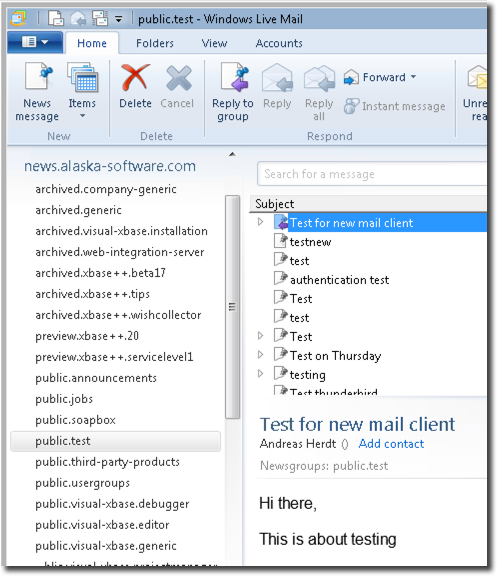
Setting up Mozilla Thunderbird for Newsgroups:
- Set up a newsgroup account by choosing File: New: Account
- A window labeled "Account Wizard - New Account Setup" should appear. If it does not, then do the following:
- In the Tools menu, choose Account Settings.
- Click Add Account
- Click on Newsgroup Account
- Enter your name and e-mail address as you would like them to appear on outgoing messages
- In the Newsgroup Server box, enter news.alaska-software.com
- Fill in any name for this account; for example, Alaska Software Newsgroups
- Click Finish
- Subscribe to newsgroups by Double-clicking on your new account listed in the left sidebar of your Thunderbird window.
- Click on Manage newsgroup subscriptions
- Select our newsgroup account and look for newsgroups that interest you.
- Place a check mark next to each newsgroup you would like to receive
- Click Subscribe
- Click OK
Thanks for you consideration and cooperation!
And enjoy the spam-free news-groups!